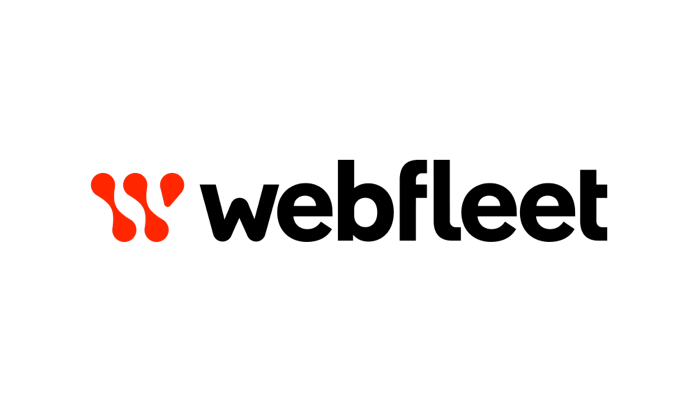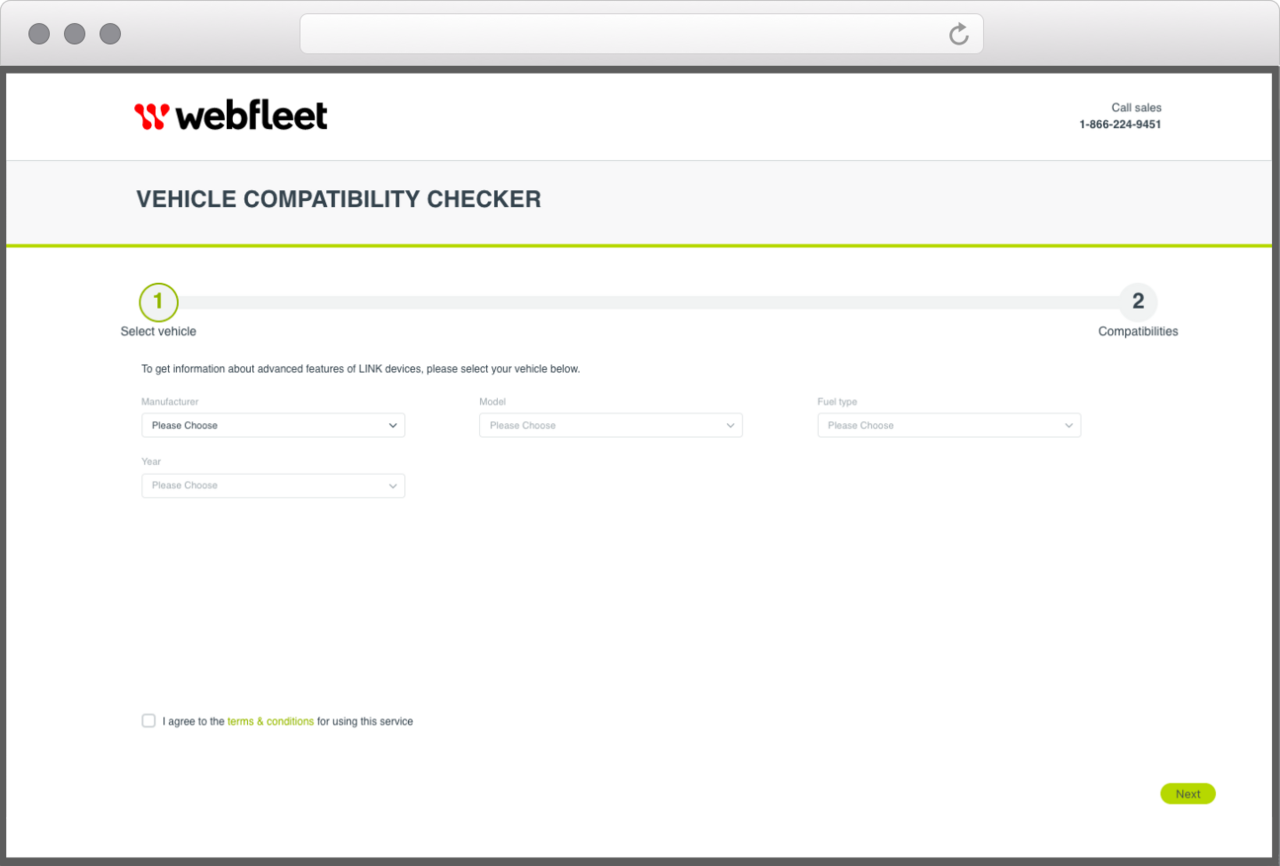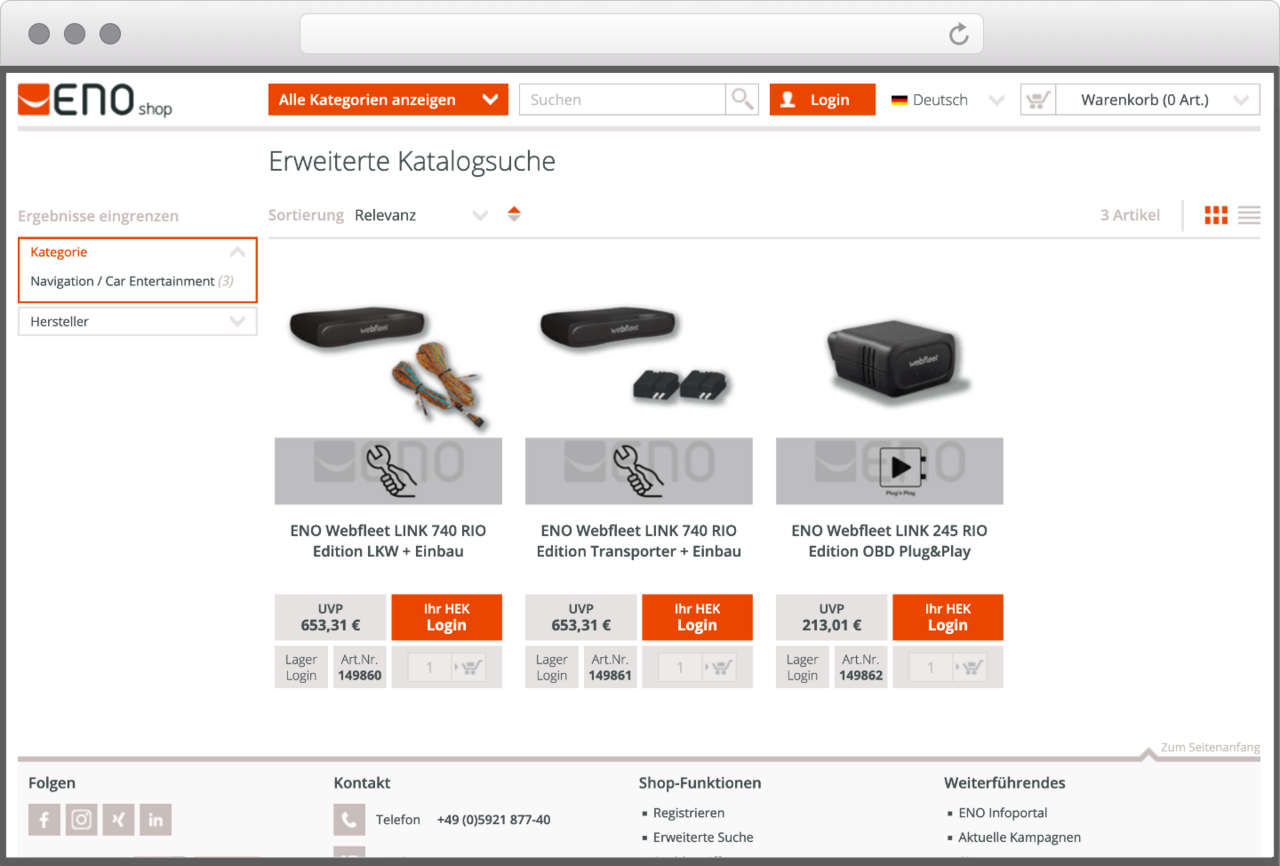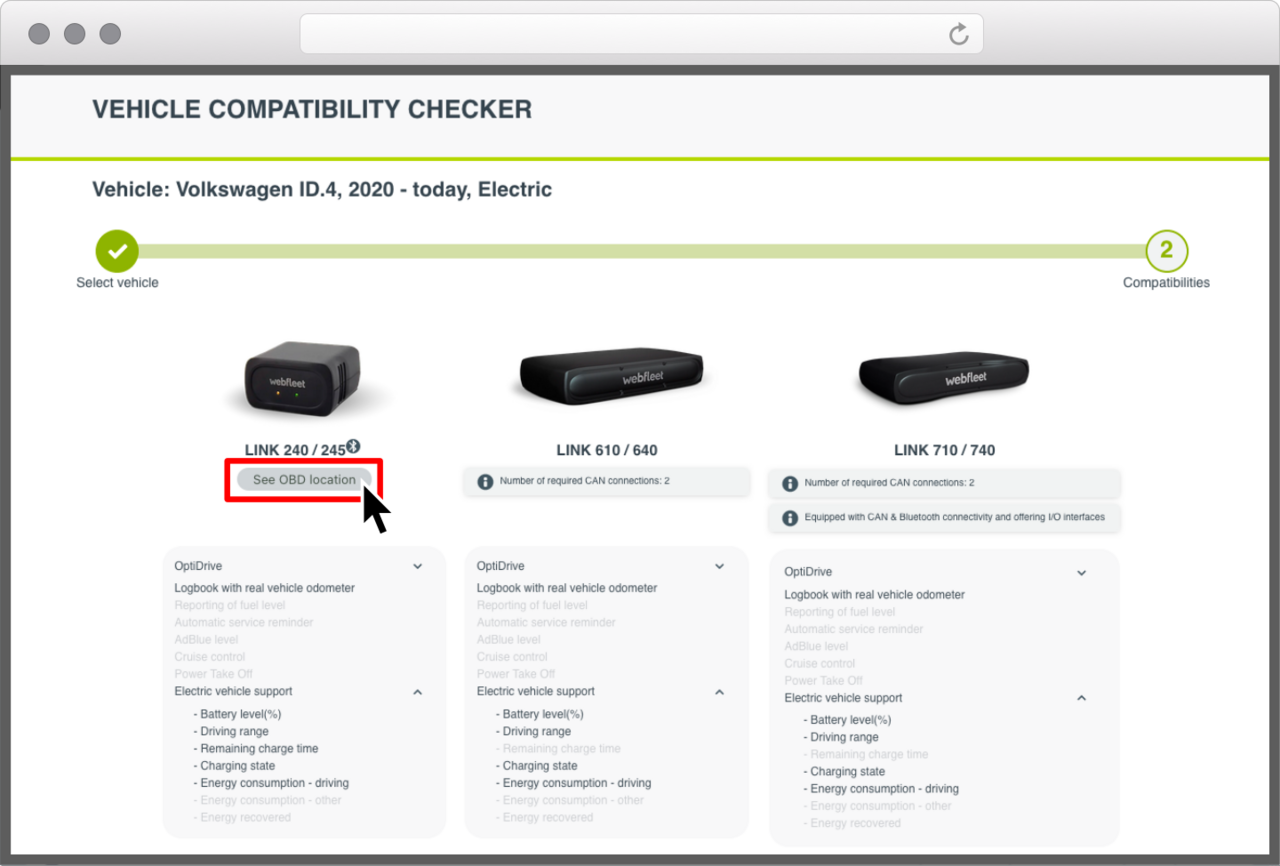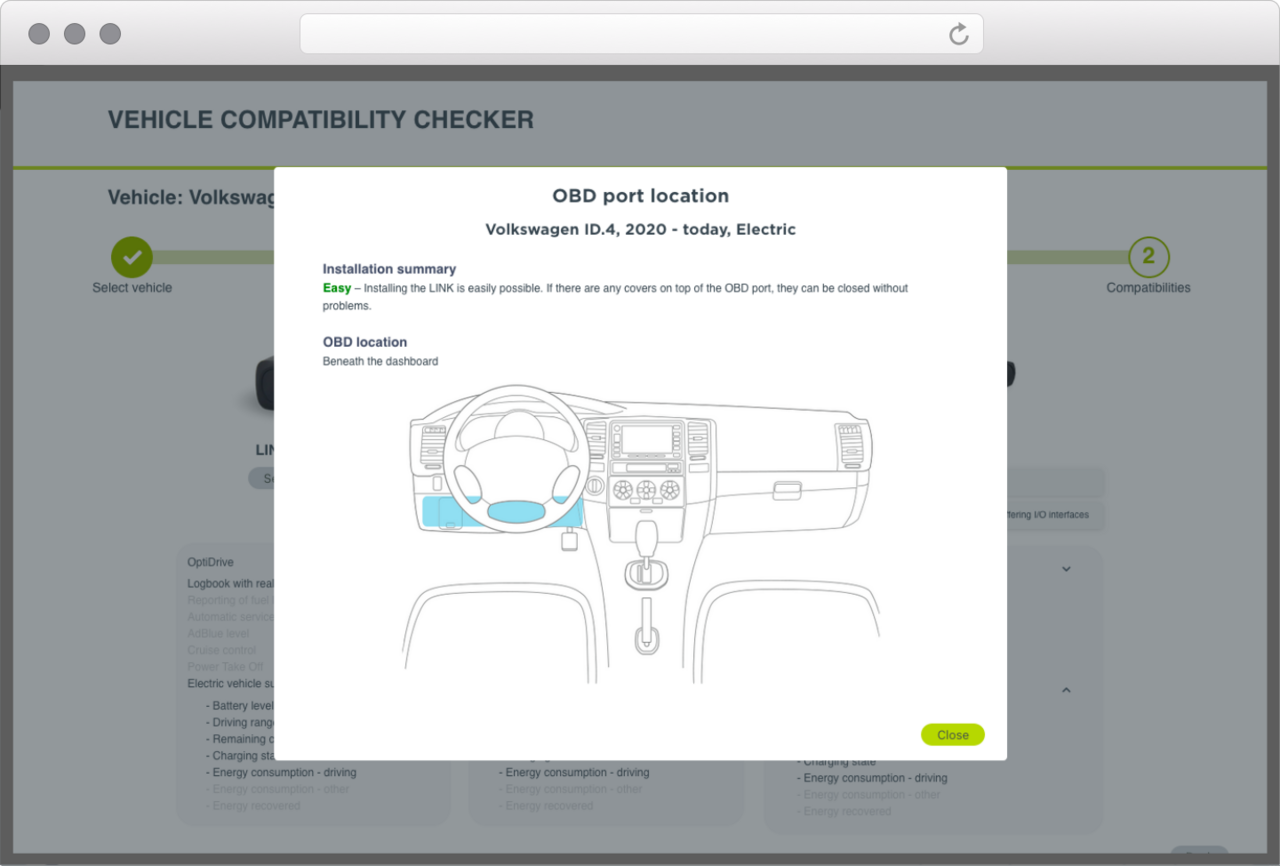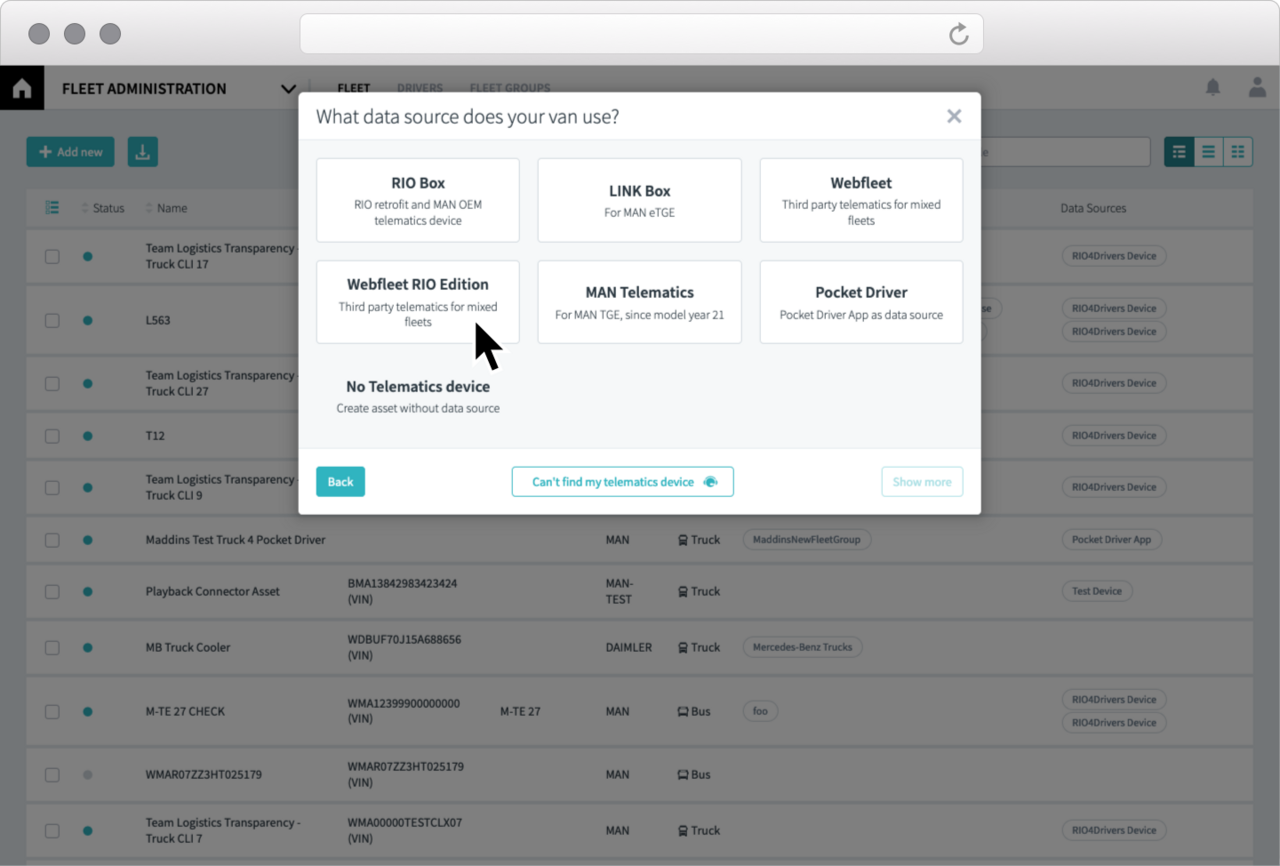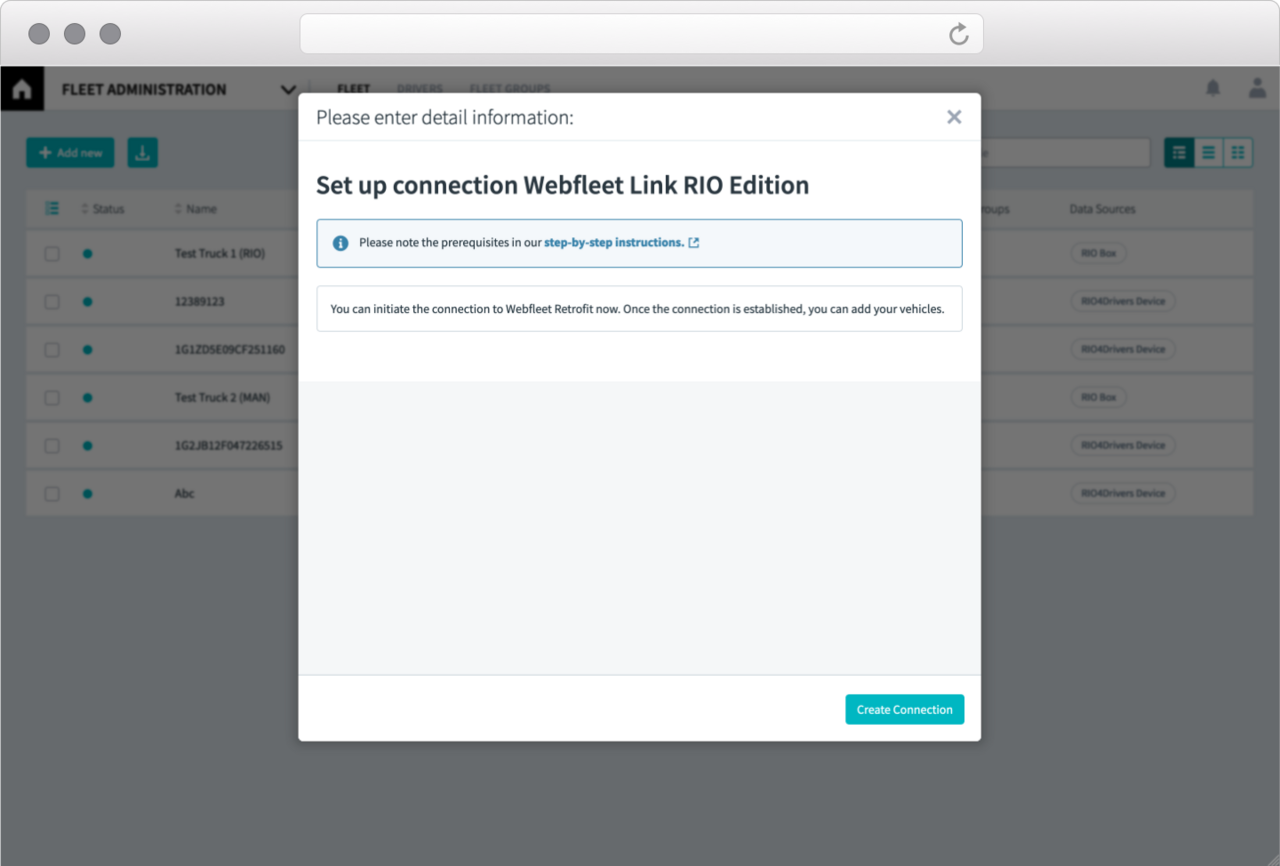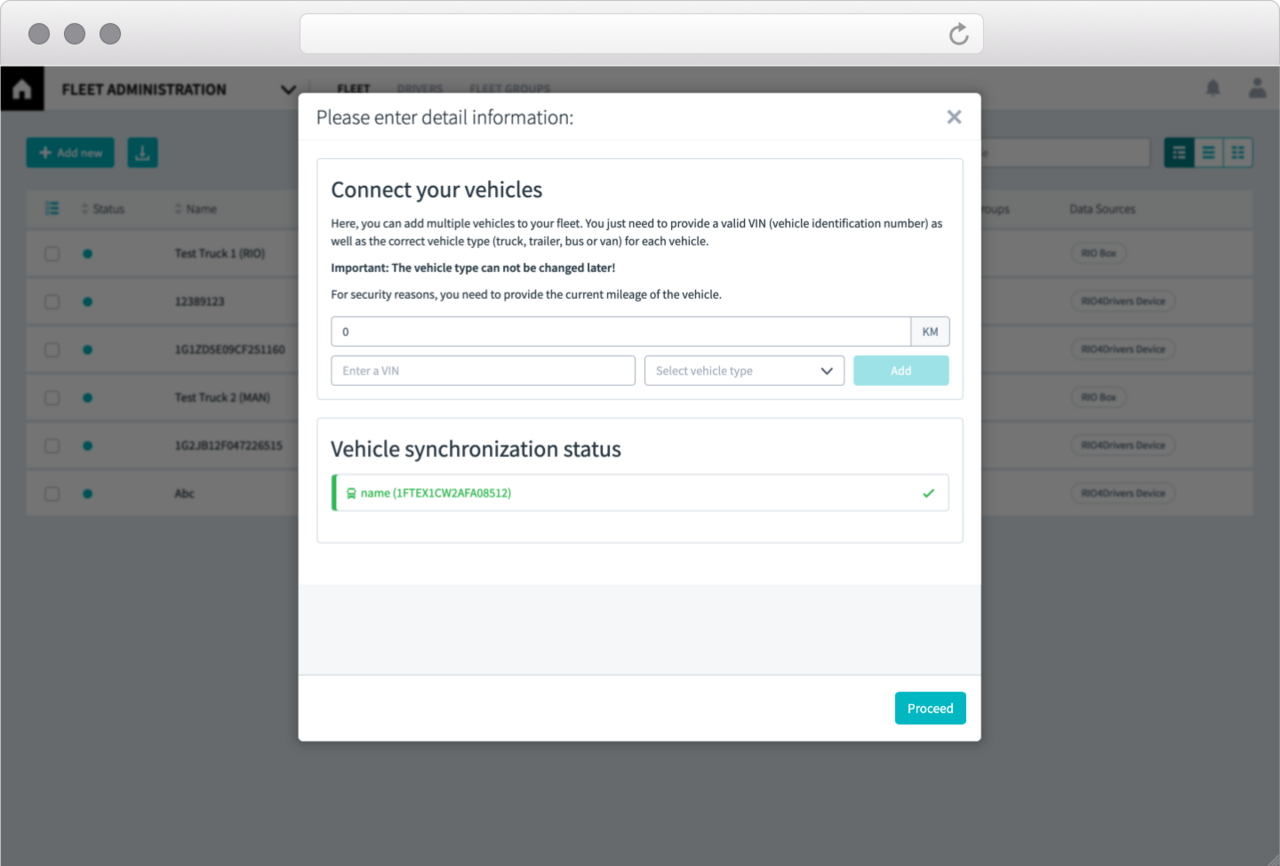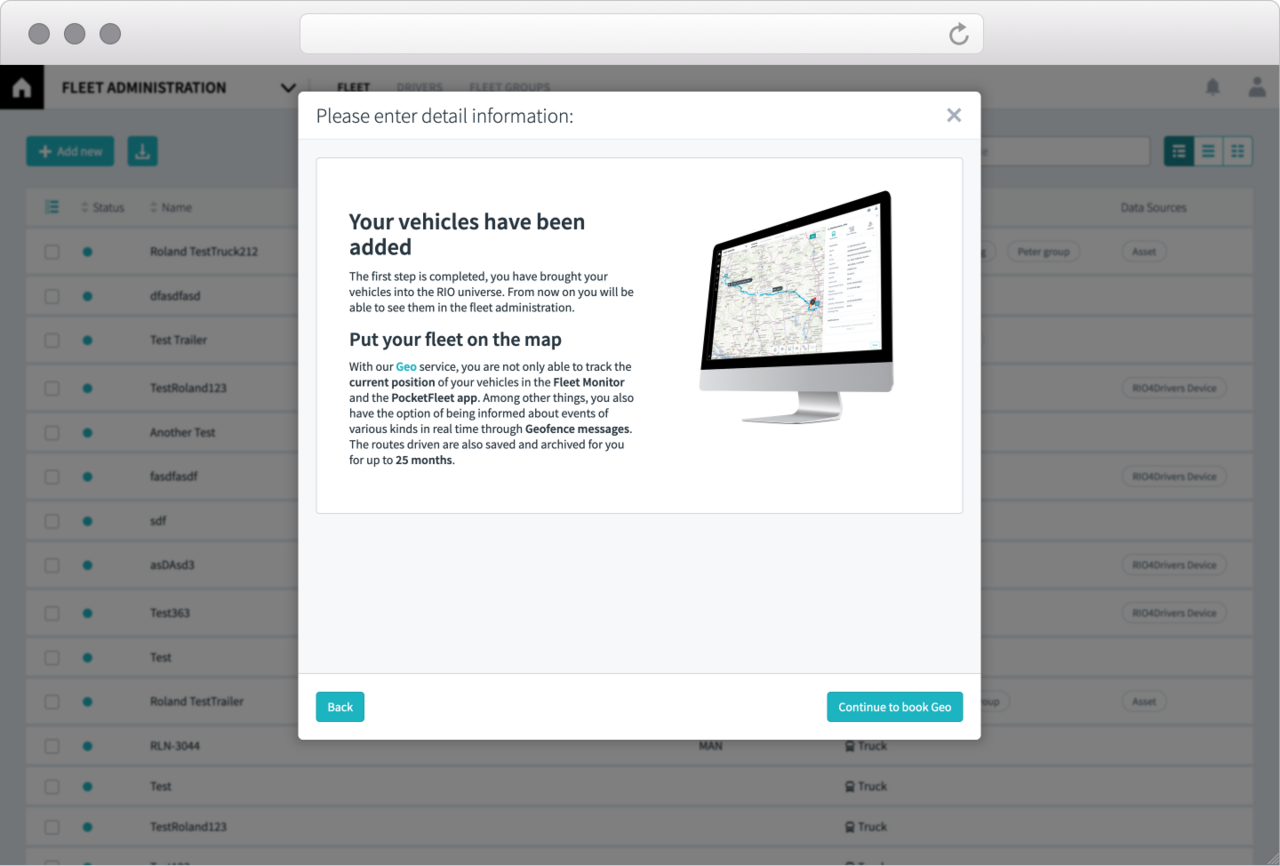Im ersten Schritt muss geprüft werden, ob Ihre Fahrzeuge zur Nachrüstung mit einer webfleet Link RIO Edition geeignet sind. Verwenden Sie hierzu die Fahrzeug-Kompatibilitätsprüfung von webfleet.
Tipp: Legen Sie sich zur Kompatibilitätsprüfung eine Fahrzeugliste inkl. Hersteller, Modell, Kraftstoffart und Baujahr bereit.
Hardware Bestellung bei ENO
Besuchen Sie den Hardware Shop der ENO telecom GmbH und bestellen Sie die Hardware, die laut der Fahrzeug-Kompatibilitätsprüfung für den individuellen Einsatz in Ihren Fahrzeugen geeignet ist.
Sie haben die Wahl zwischen folgenden Paketen:
Einbau der Webfleet LINK RIO Edition
Den Einbau der Webfleet LINK 740 RIO Edition übernimmt die ENO teleocm GmbH. Zur Terminfindung und für den weiteren Ablauf wird sich ENO zeitnah bei Ihnen melden.
Sollten Sie sich für das Paket Webfleet LINK 245 RIO Edition OBD Plug&Play entschieden haben, müssen Sie den Einbau in das Fahrzeug selbst übernehmen. Eine spezifische Anleitung für Ihre Fahrzeug finden Sie über die Kompatibilitätsprüfung.
Aktivierung der Fahrzeuge bei webfleet
Damit über die Webfleet LINK RIO Edition Daten an die RIO Plattform gesendet werden können, bedarf es einer Aktivierung bei webfleet. Das übernimmt RIO für Sie. Sobald die Aktivierung erfolgreich abgeschlossen ist, werden Sie informiert und Sie können damit beginnen, Ihre Fahrzeuge auf die RIO Karte zu bringen.
Die Flottenadministration
Loggen Sie sich in Ihren RIO Account ein und navigieren Sie über das Hauptmenü zur Flottenadministration.
Der Service Geo L
Damit Sie die Positionsdaten auf der RIO Karte nun auch sehen können, müssen Sie noch den passenden Dienst buchen. In diesem Fall ist das Geo L, den Sie für jedes Fahrzeug benötigen. In den Kosten sind neben den bekannten Geo-Features auch sämtliche Kosten enthalten, die durch die Verbindung Ihres externen Accounts entstehen.